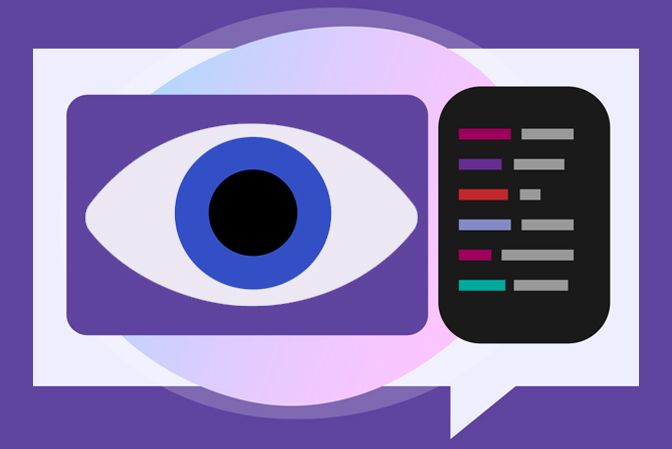
Protect Yourself Live Streaming
Streaming on Twitch, but wondering how to protect your privacy as a Twitch streamer? Do you want to hide your real name, address, and other details?
Live streaming’s thrill is in connecting people beyond old limits. In an increasingly disconnected world, you can connect everywhere instantly — and live.
But with the thrill are the typical risks of an anonymous audience, and safety and privacy concerns inevitable rise. Some possible privacy breaches affect streamers specifically that may not be an issue for other content creators.
So how do you protect your identity, address, or data? Whatever your comfort level is, you can use the following pointers to check that your privacy is where you want it to be.
(Posts may contain affiliate links that modestly compensate this site.)